Since I do get a lot of questions from customers running ConfigMgr 1602 in relation to the new feature of in-console installation of updates or hotfixes, I’ve decided to write this posting hoping to answer most of those questions.
However, when you don’t find your particular question in this posting, don’t hesitate to reach out through a comment, and I’ll update the posting accordingly.
Also good to know, even though this posting is based on the last available hotfix for ConfigMgr 1602 (KB3155482), this FAQ can be used for ALL in-console updates/hotfixes.
- Q: Are there any resources out there, describing how to use this new feature, first introduced in ConfigMgr 1511?
A: Yes, there are. Many are community based and easy to be found on the internet, using a search engine like Google/Bing. Of course has Microsoft a TechNet article as well about the same topic, titled Updates for System Center Configuration Manager. This TN article is updated every time when a new branch for ConfigMgr is publicly released. - Q: Is this new feature like ‘Set & Forget’. Like: I click it to install and I don’t have to do anything anymore?
A: Even though this new feature is really cool and awesome, it still REQUIRES your ATTENTION. Seriously. Never ever trust ANYTHING to run smoothly, but CHECK and DOUBLE CHECK is the message here. Also, keep your environment in mind. For instance, Secondary Sites aren’t automatically updated. You must initiate this by yourself. And when the installation is finished, and as such neatly reported in the Console, check the file versions yourself to be 100% sure. Just like you would roll out any other update/hotfix when done manually. - Q: Can I blindly updates my Clients as well?
A: This question is the same like asking me whether or not to eat peanuts. When not having an allergy, be my guest but when you do, don’t eat the peanuts!
In other words, it depends on your situation. And your situation is based on too many factors I simply don’t know. So again, be careful here. It’s simply better to postpone the update of the Clients until you’re pretty sure it won’t hurt them. To that order create a test Device Collection of Clients representing a cross selection of all SCCM Clients and have them updated. When they’re okay, simply move ahead to the next batch and so on. - Q: Why should I use this new feature at all? I don’t think it’s cool anyhow. Always updated my ConfigMgr environment by hand, so why should I change that now?
A: Progress is default in our line of work. Of course, it doesn’t mean you must follow everything suit, but it pays off to know what’s available and possible. Just denying a new way of working based solely on the reason ‘I always did it manually or by method A or B’ won’t get you far. When you simply want to TEST this new functionality however, before letting it loose in the ‘wild’, I hear you. Simply build a new test environment and test drive it. Document it. Discuss it with your team. And then decide.
But simply dismissing it because it’s new I personally think your next question could be: ‘Do you want French fries with your burger?’. Excuse me for being harsh, but running away from new developments in our line of industry won’t keep you ahead of the competition and sooner or later you’ll find yourself learning a new trade. Perhaps even serving a burger to your old colleagues who have time for it now since ConfigMgr is updating itself… - Q: Should I run the Prerequisite Check or not?
A: Yes please! Even when you try to skip it by hitting the Install Update Pack button in the Console, it will run that check. But none the less, it’s better to run the check separately before you hit that button. This way you’ll know whether there are issues or not. It will help you to prevent situations where you’ve planned time for the installation, only to bump into a ‘negative’ from the Prerequisite Checker. Better to catch them beforehand, fix them and then move ahead. - Q: Do I still need to follow the RFC procedures?
A: Seriously? Are you asking me to skip them? Why? Because the Console can update the ConfigMgr infrastructure? Most of the times when a hotfix is applied, the SQL database is hit as well as is the Console. What are you going to tell your manager? It was the Console, not me? So YES please, follow the normal RFC procedures. Even better, run the Prerequisite Checker before filing the RFCs so you know whether additional work is required. Helps you to safe face. - Q: Okay. I’ve run the Prerequisite Checker. Nothing came out. All okay. So I hit the Install Update Pack button. And now I see the Prerequisite Checker came out fine (again). But it looks like NOTHING happens afterwards. Is this new ‘cool’ feature broken or what?
A: Good question! No, all is just fine. It’s just that between the time the prerequisite check is finished and when the installation starts, there are about ten minutes. So simply wait and soon (or later, depending on your patience) the REAL installation will start. - Q: Where can I find the progress of the installation?
A: In the Console. Go to: \Administration\Overview\Cloud Services\Updates and Servicing. Select the update which is installing by highlighting it. Underneath in the right side of the same Console you’ll find the header Related Object with the link Show Status underneath it. Hit that link and you’ll find yourself in another section of the Console, \Monitoring\Overview\Site Servicing Status. Select the update you started, and select the button Show Status in the Console. The screen Update Pack Installation Status will be opened, showing you the installation progress of the update you selected. Per step the status will be shown. - Q: When the update/hotfix hits the Console as well, can I still use the in-console update feature?
A: Yes you can! Simply start the update/hotfix installation through the Console. And when the package is about to update the Console and you’ve got it still open, you’ll be asked to close it so it can be updated. Example of the screen you’ll be shown:
- Q: What’s next waiting for us ConfigMgr administrators? A fully automated packaging line? Features like this will cost me my job eventually!
A: Relax! I compare it to washing your car. Before the car wash industry came to be, it was normal to wash your car by hand. Nowadays almost everybody goes to the carwash. It saves you a lot of time to do tedious repetitive labor and enables you to spend your valuable time in a much better way.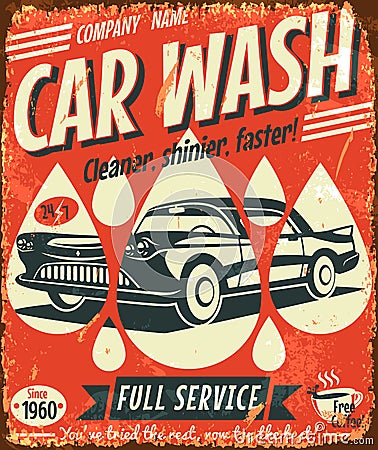
The same goes for the new features introduced in the new line of ConfigMgr branches. They help you to save time, to ascertain repetitive labor is always performed in the same manner. Now you find time to do other things. Like automating other daily jobs by using PowerShell and so on. Like an old colleague once said to me: ‘An administrator who DOESN’T automate his daily chorus, isn’t an admin at all, but just a wannabee’.
Hopefully this posting has answered most of the questions out there about the in-console update feature. And again, when missing your question, don’t hesitate and reach out through a comment.
No comments:
Post a Comment