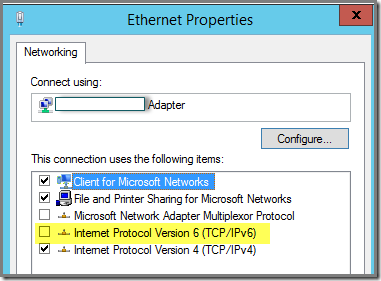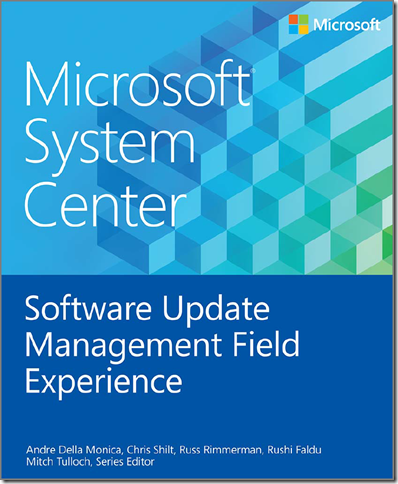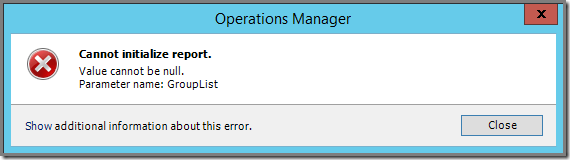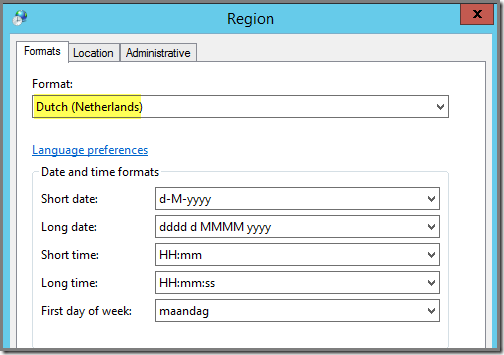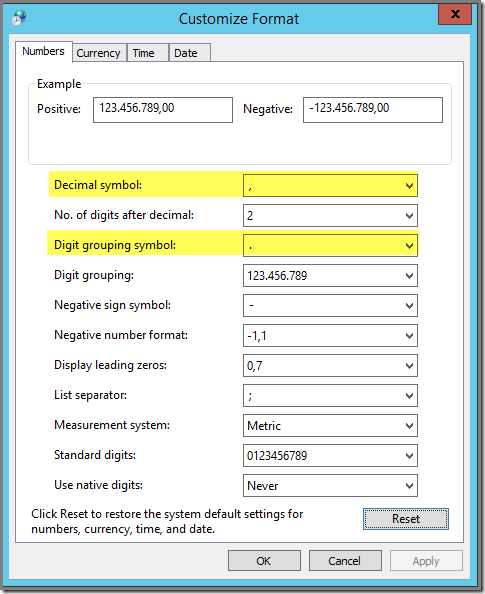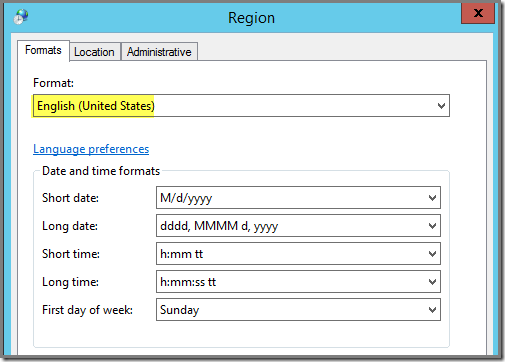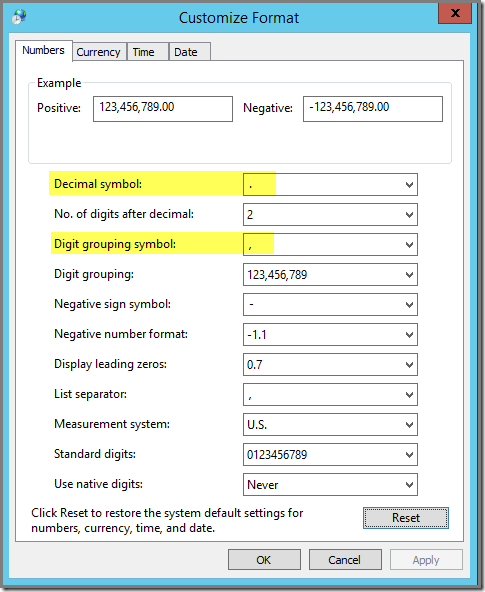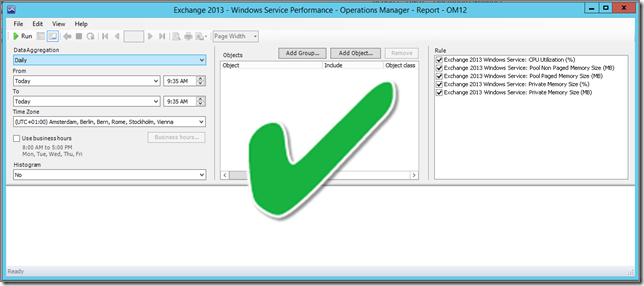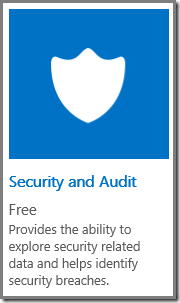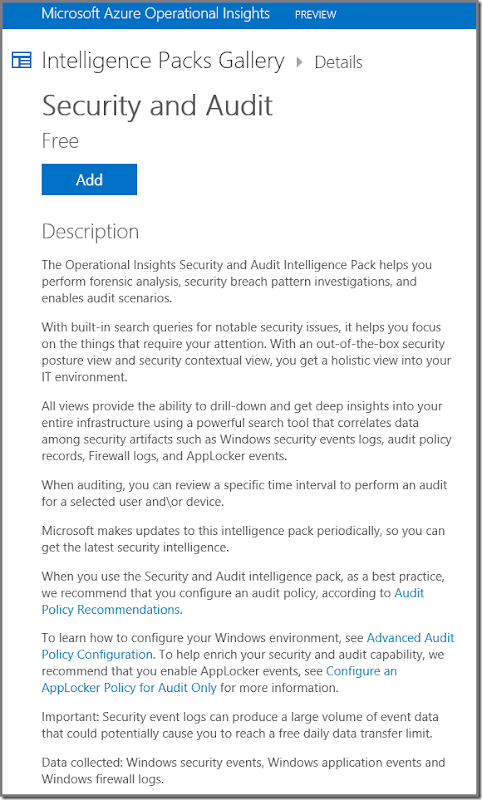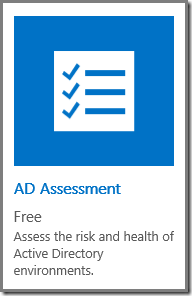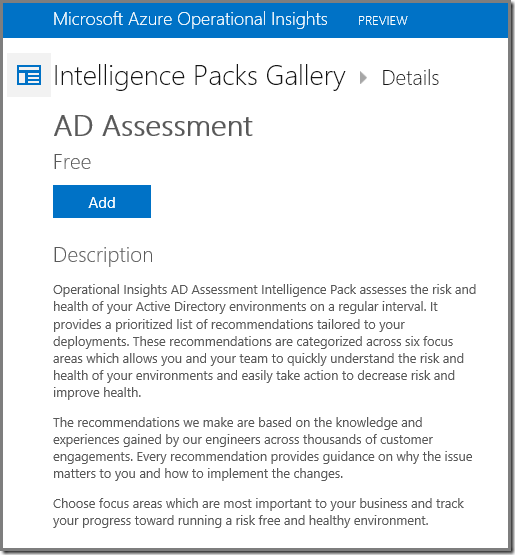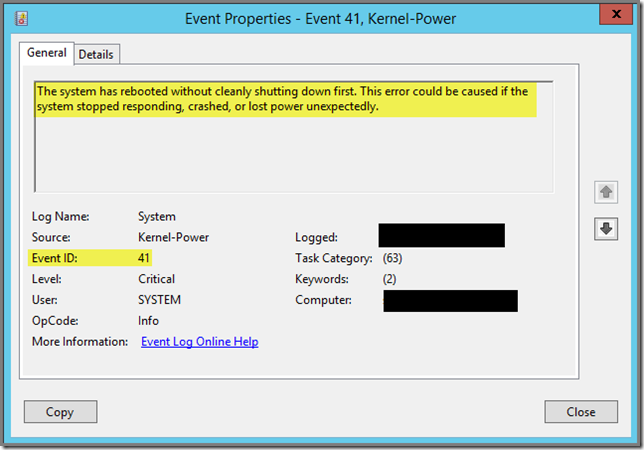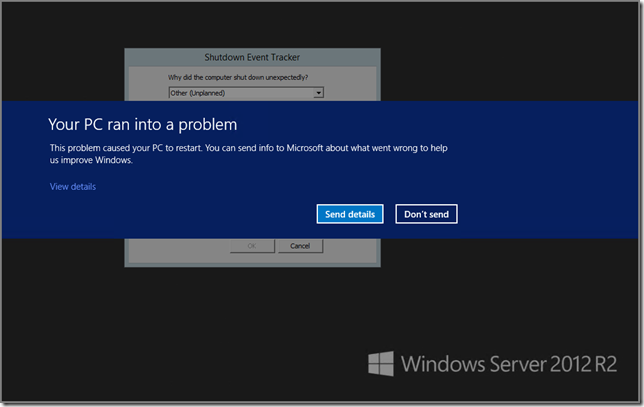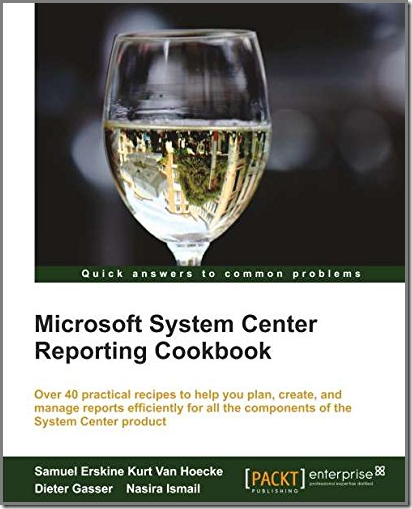
Why should I even care?
Yeah, I know. There are MANY books out there all about using SQL Server Reporting Services and creating your own reports. So why even bother about this book?
Well this book is kind of special. I’ll tell you why:
- Yes, there are many books all about report authoring. But none of them is about System Center Reporting. And as we all know, the SC related SQL databases are a special breed of their own. And the difference between a GOOD report and a bad one is mostly the data it shows. So when you know where to find the required data for your report, you’re in good shape.
- This book is written by people who work in the System Center ‘trenches’ on a daily basis. So they know – just like you – how big a challenge it can be to get that right set of data in order to create the report the customer or management is asking for. And – just like you – many times they bumped their noses finding that data. Yes, you KNOW it’s in one of those SC databases. But where? What table? What query do you need in order to get your hands on it?
- This book is aimed at YOU, the IT Pro and not the developer guy/girl who eats and drinks code. So this makes this book far more easier to understand. You’ll quickly learn that creating good reports isn’t that hard at all. Of course, you’ve got to know what to do and what tools to use. But this book is going to help you out BIG time on those two items!
- This book contains 40+ practical SC reports. Yes, you’ve got to build them yourself, but that’s because you want to LEARN something, remember? So you can build reports for SCCM, SCVMM, SCOM, SCDPM, SCSM and SCOrch. On top of it all, you’ll learn how to create posh dashboards from basic reports. And this isn’t where it ends. You’ll even learn a thing or two about Power BI (Business Intelligence) and PowerPivot in order to analyze and visualize your SC data.
- I do have my contacts. So I know some of the people who wrote this book rather good. Kurt van Hoecke and Samuel Erskine are people I highly respect. For their knowledge and experience. They are two of the authors of this book. Besides that I do know some of the reviewers rather good as well. Andreas Baumgarten for instance but also Natascia Heil. And believe me when I tell you these two people are real IT Pro’s as well so when they review something and attach their name & fame to it, it has to be good!
Why are you promoting this book so much?
No, I am not offered a fancy new car or even a tablet or a smart phone. And no, I am not getting paid for it in any kind of way.
But it’s just that this book makes me happy since it unveils the covers of SC Reporting and Dashboarding in a very good kind of way. No fancy developers ‘talk & walk’ but aimed at the IT Pro who’s got many things on his/her plate and just want to get the reporting job done in a good manner.
Should I buy this book?
Let me ask you these questions:
- Do you have one or more SC components in place?
- …and your organization requires good reporting but has stated many times they lack certain information from the reports which are available out of the box?
- …and your colleagues have complained about lacking good dashboards?
- …and you would like to build the required reports and dashboards yourself but don’t know where to start?
- …and you like to boost your career?
if you answer two or more of these questions with YES, this book should be part of your own SC library.
Where can I get this book?
You can buy this book at Amazon (USA) and (UK). Also the publisher (Packt Publishing) offers this book from their web shop.
This book will be soon available as an ebook. At this very moment I only see the paperback edition on the internet.