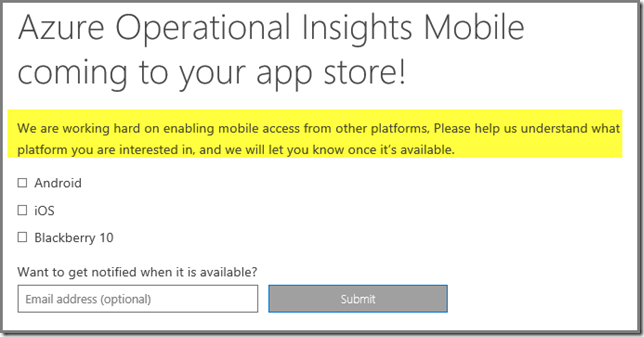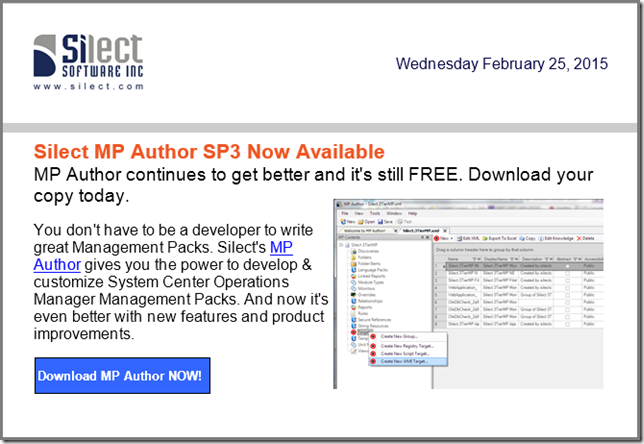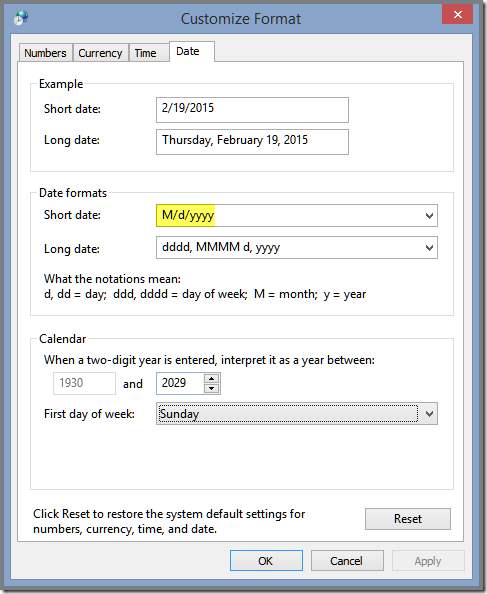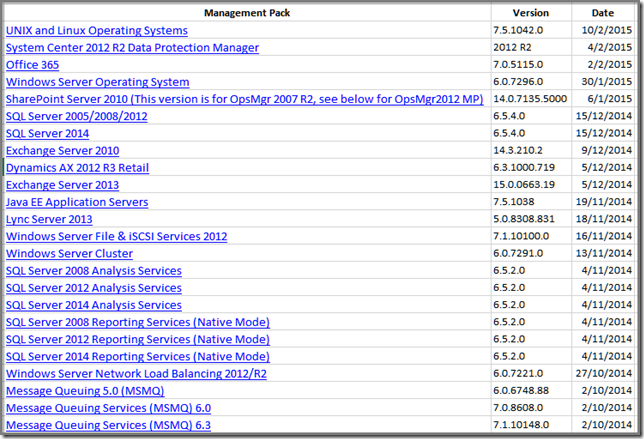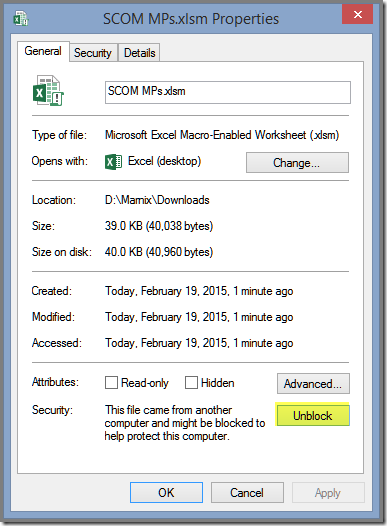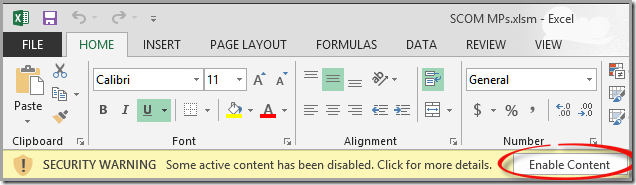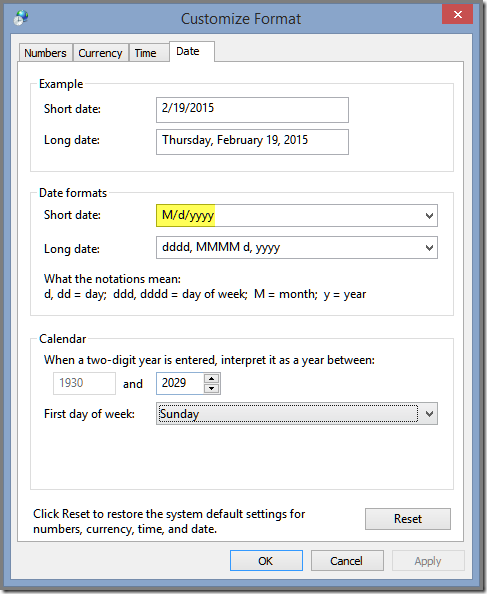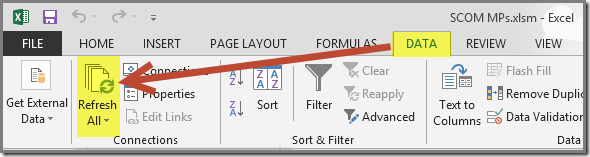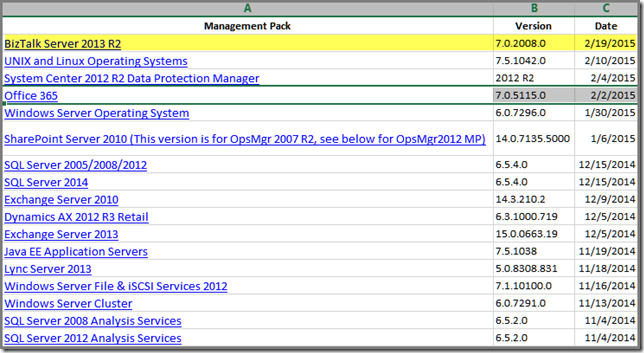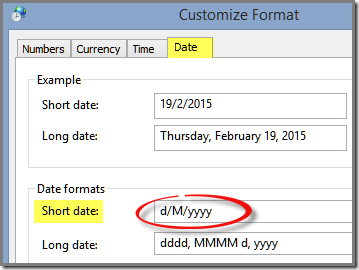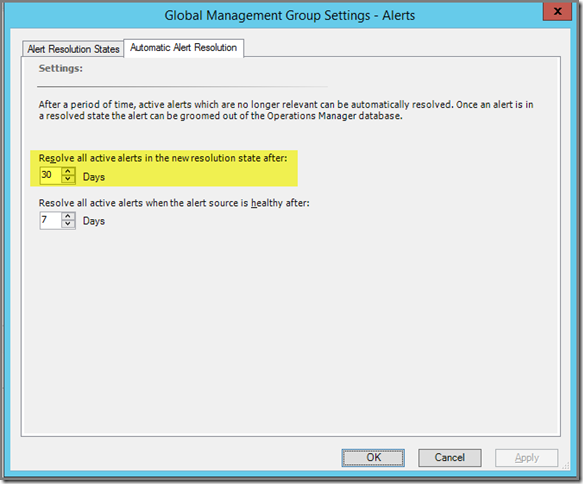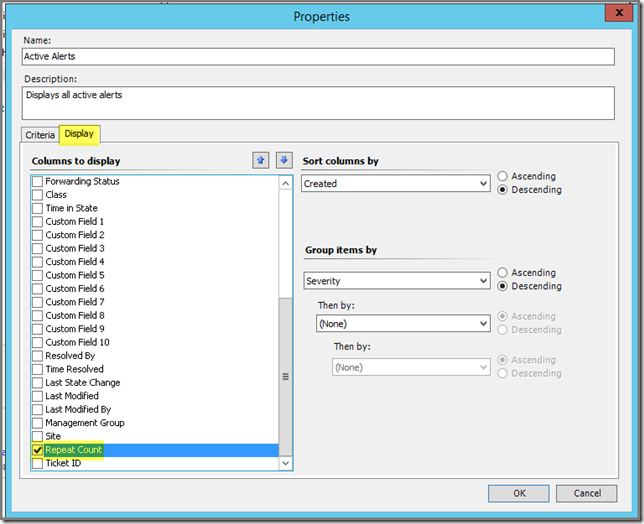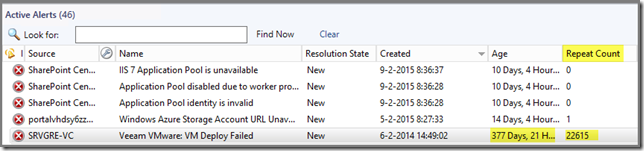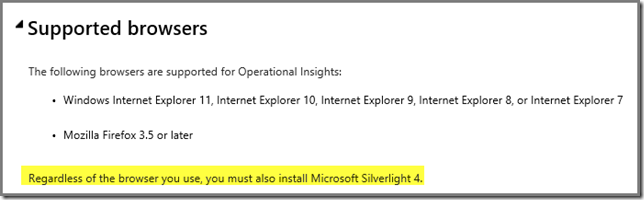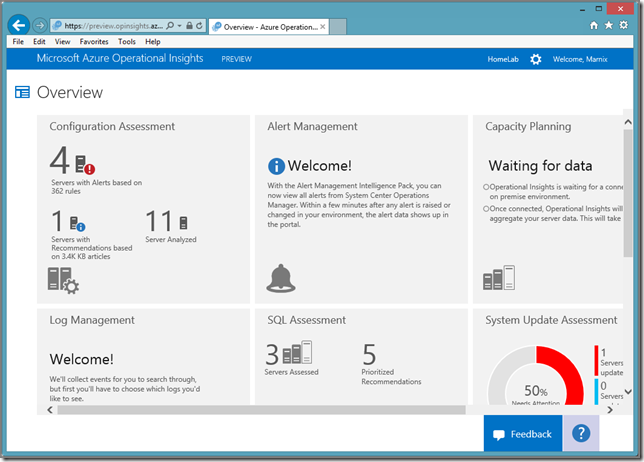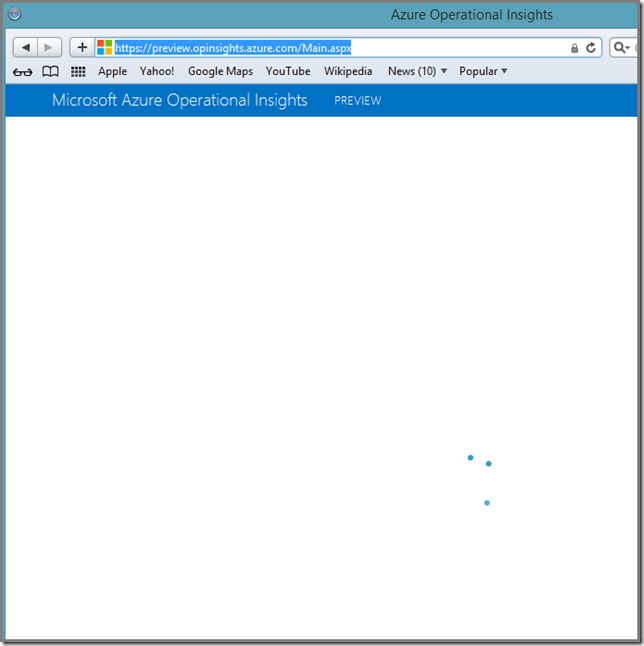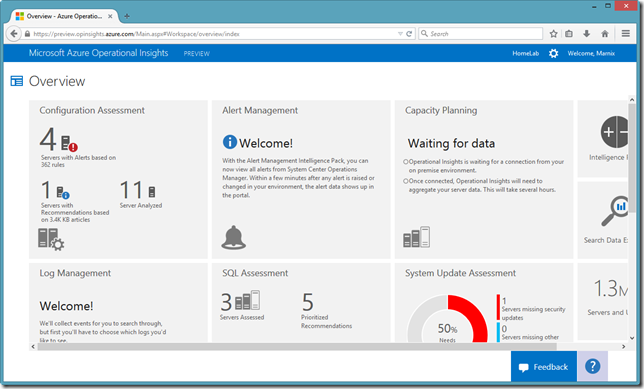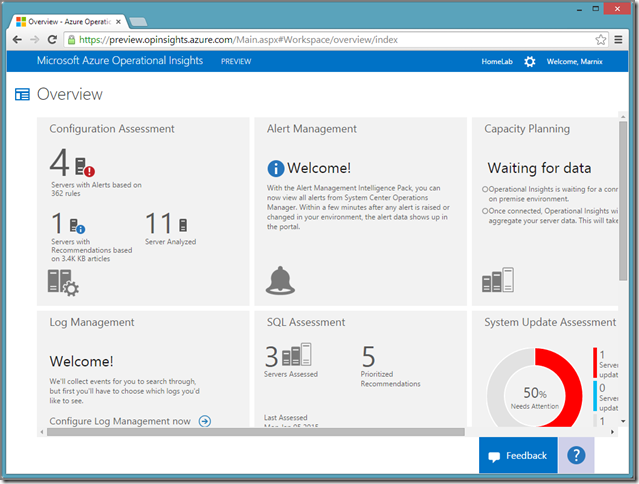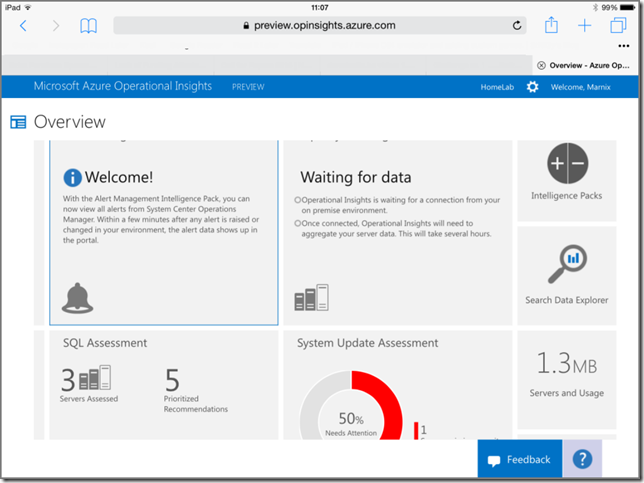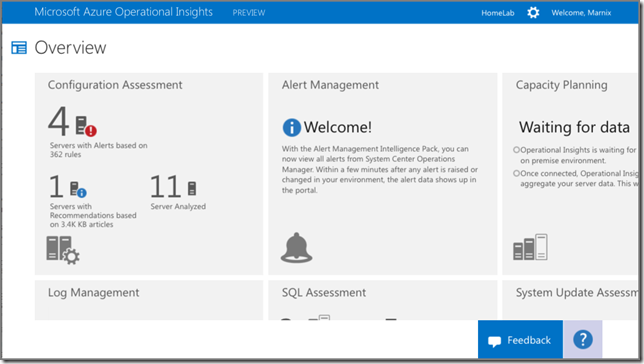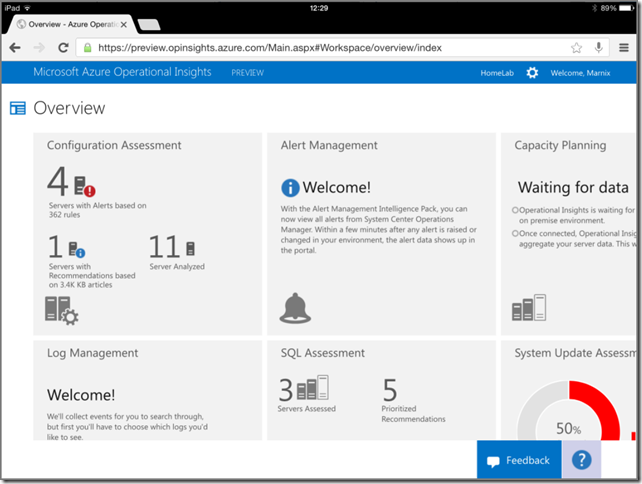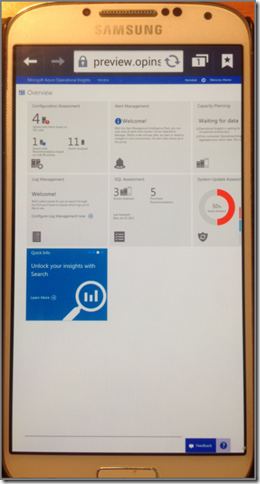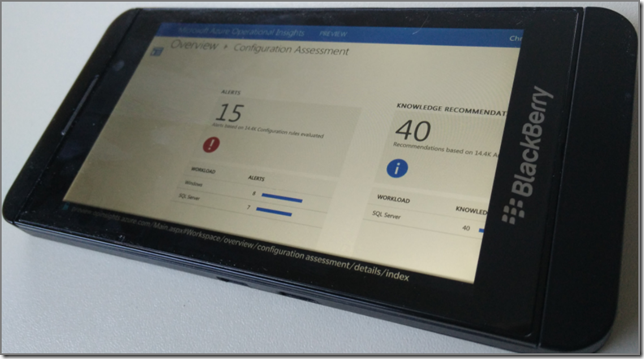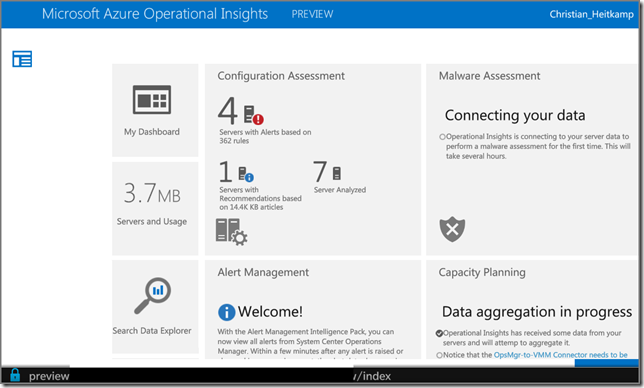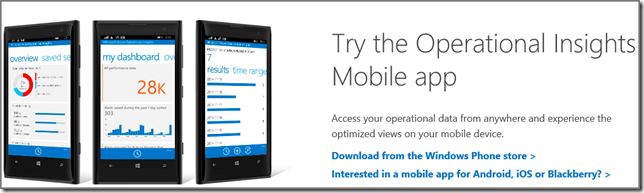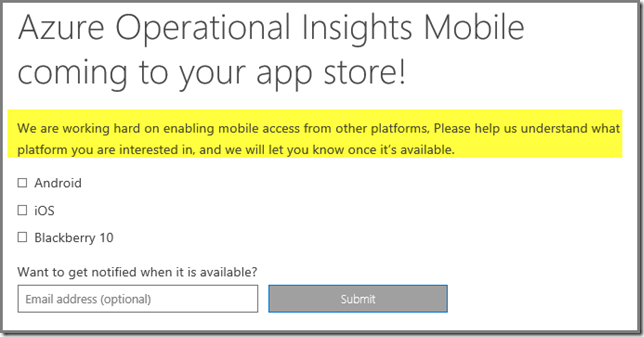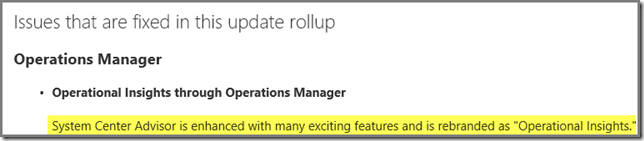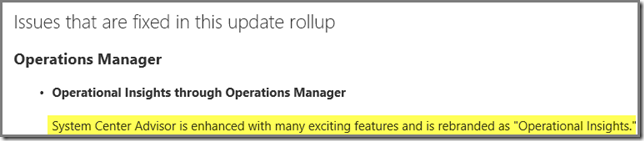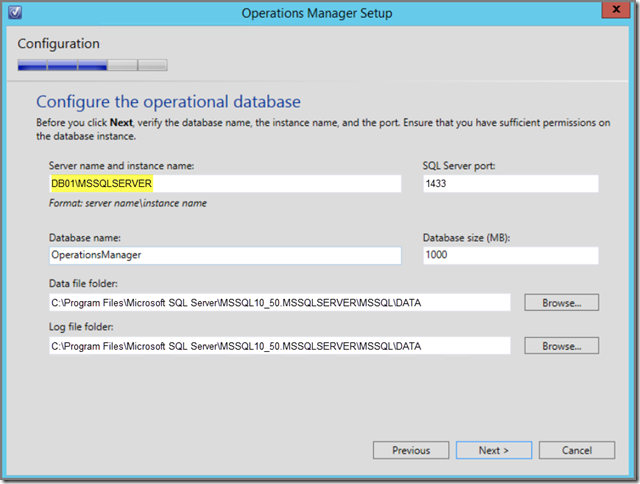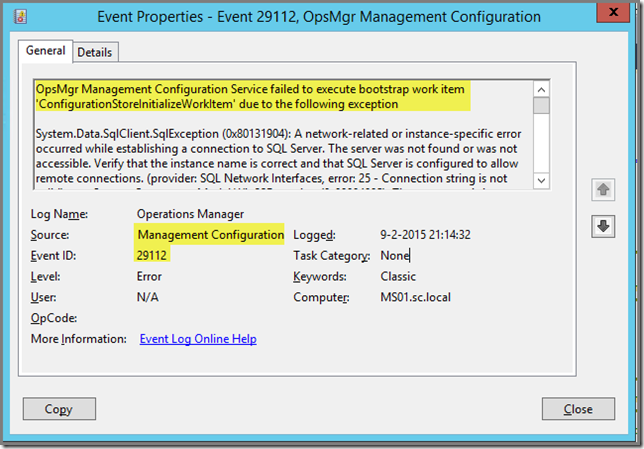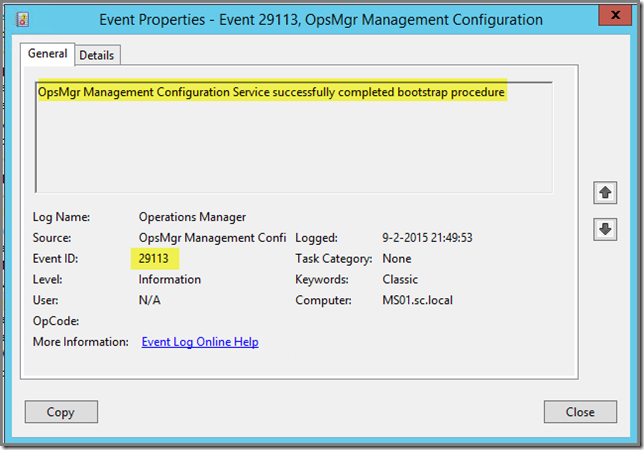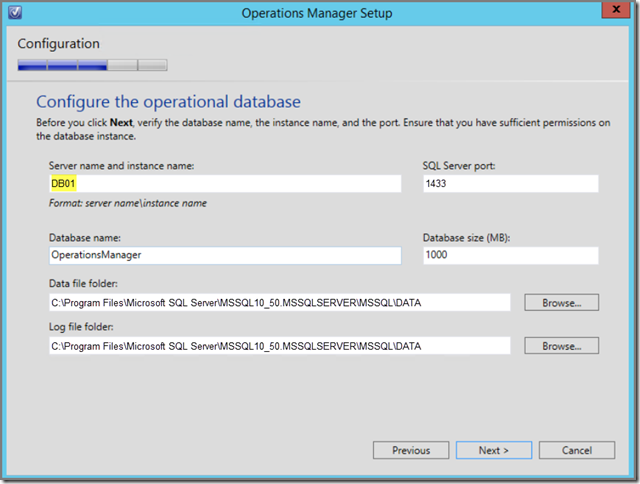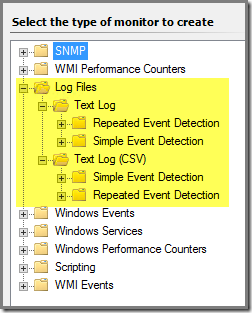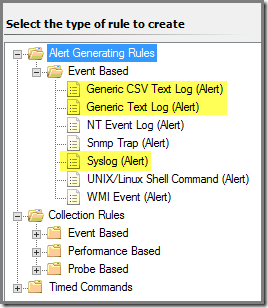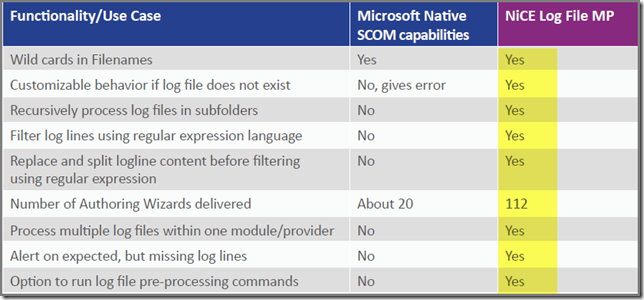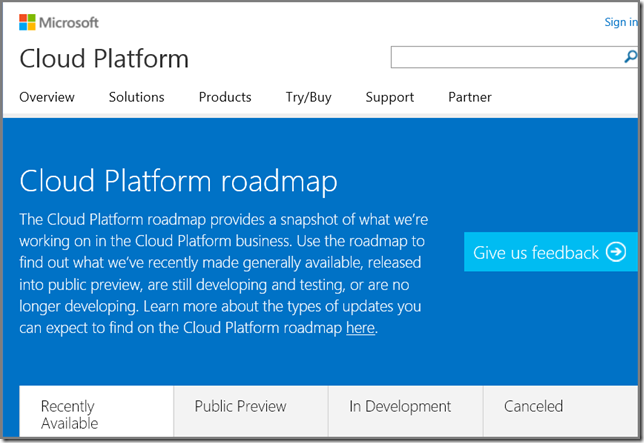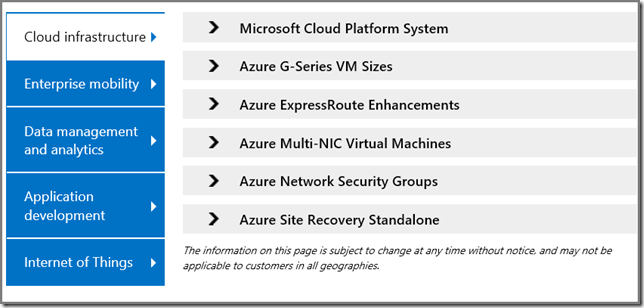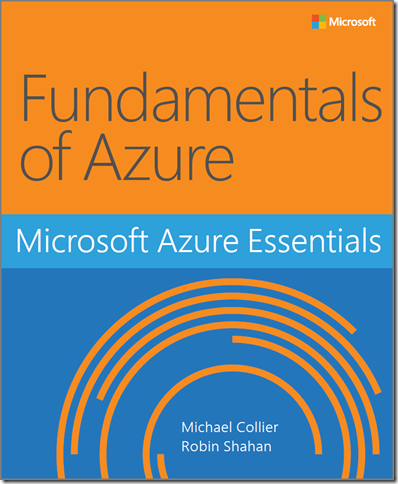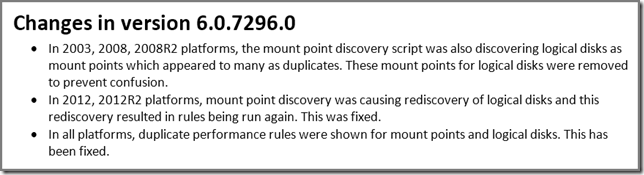Update 02-13-2015
Thanks to the community I’ve got screendumps of the AOI Console running on BlackBerry devices. A BIG word of thanks to Christian Heitkamp for his contribution to this posting. Awesome! Based on his contributions I’ve updated this posting.
How this posting came to be
I know, Microsoft Azure Operational Insights is work in progress. But looking at the effort, time and resources Microsoft has dedicated to it, I’ve the strong feeling it will become a very good service offering. I know some of the people working on it and they’re simply the best. Any time when I speak with them I feel humble and dwarfed by their knowledge and experience.
Back at TechEd Barcelona 2014 I had a short talk with one of them. He leads a team of developers for Azure Operational Insights so he knows what he’s talking about. The conversations with him are always good simply because we speak open and frank. No hidden agenda’s and no politics. So sometimes these conversations can become a bit intense since we both speak our minds. But I always learn a lot from it.
In this particular conversation I started to flog a dead horse: the SCOM Console. Whether we’re talking SCOM 2012x or the previous versions and UI or web based, these Consoles have never been that good. And that’s even a bit of an understatement. Snappy, fast consoles, running on ANY platform without the need to install additional software, aren’t candy anymore. They’re simply a hard requirement. And we all know that SCOM 2012x doesn’t really deliver here.
(In order to get to that level, additional third party software is required, like Savision Live Maps or Squared Up. Especially the latter is very interesting. Relatively new but their solution is awesome and SUPER FAST and affordable.)
So I spoke my mind. And his response was a good one. He told me that Microsoft has collected tons of information about what people like and dislike about SCOM. That information is used – among other information - to built Azure Operational Insights.
The current status of the Azure Operational Insights Console
And yes, the Console is getting a lot of attention as well. Time to check the current status of it. Since Azure Operational Insights is a cloud based service, it will be accessed by using a web browser. So what I want to know are these items:
-
No more dependency of IE and a PC running Windows only;
-
Does it work on Safari running on a PC?
-
Does it work on Firefox running on a PC?
-
Does it work on Chrome running on a PC?
-
Does it work on Safari running on an iPad?
-
Does it work on Safari running on an iPhone?
-
Does it work on Chrome running on an iPad?
-
Does it work on the default browser of Android 4.4.2 (KitKat)?
-
Does it work on BlackBerry devices? (Thanks to Christian Heitkamp.)
As I see it, this is the litmus test for Microsoft. Their new CEO has stated that they want presence on any device/platform. So let’s see how this new approach works out for Azure Operational Insights. The PC being used here runs Windows 8.1 with all latest updates and patches applied. The used browsers are also the latest versions. The iPad (gen 3) used in this test runs the latest iOS version, 8.1.2. The iPhone 5 runs also the same iOS version. And the Samsung phone runs Android 4.4.2.
Test 01: No more dependency of IE only
Yes! The Console runs on other browsers as well. Finally! As stated here, on the System Requirements web page for Azure Operational Insights:
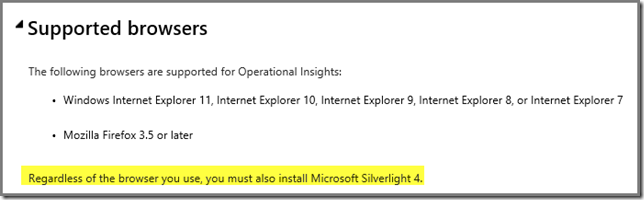
Note: The yellow high lighted part is important. More about that later on in the second test. Tests 5,6,7 and 8 will tell us whether the dependency of the Windows platform is gone as well.
And yes, the Console runs perfectly on IE (duh!):
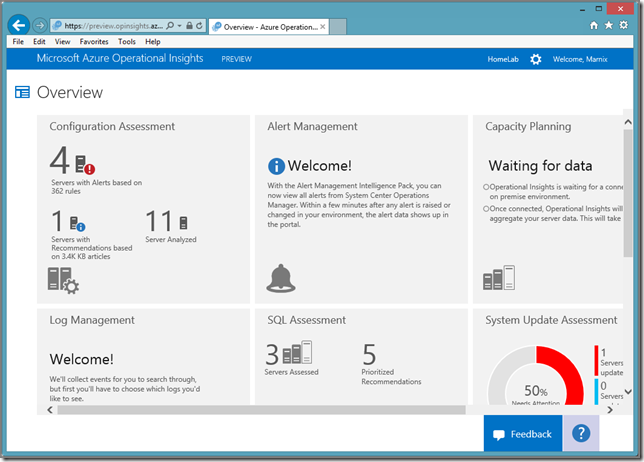
Test 02: Safari, running on a PC
This one isn’t going to fly. Logging on goes well but then the Console isn’t loaded at all. It keeps on cycling for ever but nothing happens:
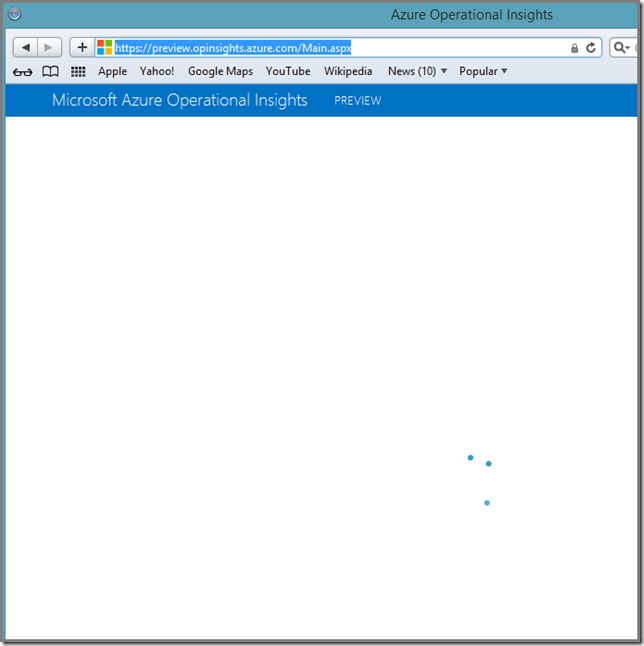
Was to be expected, but I wanted to test it none the less. Most likely cause here is Silverlight which doesn’t work with Safari running on a PC. It should work on Mac OS however. This information is found here, second tab System Requirements.
In this test I don’t mind since Safari for Windows is an outdated browser and surpassed by Google Chrome and Firefox. So I was more than happy to delete it from my test box  .
.
Test 03: Firefox on a PC
As expected, it runs like clockwork:
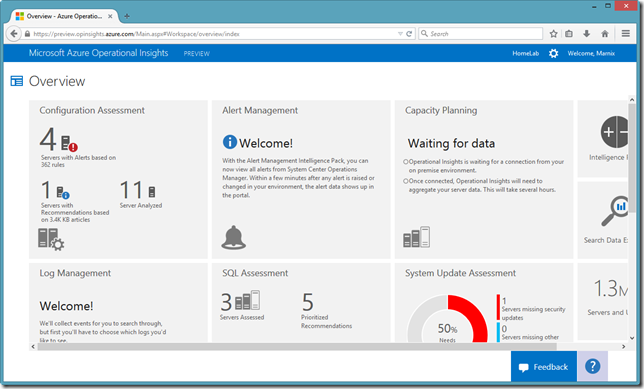
Test 04: Chrome on a PC
And YES! It works, even though the earlier mentioned System Requirements webpage doesn’t state it:
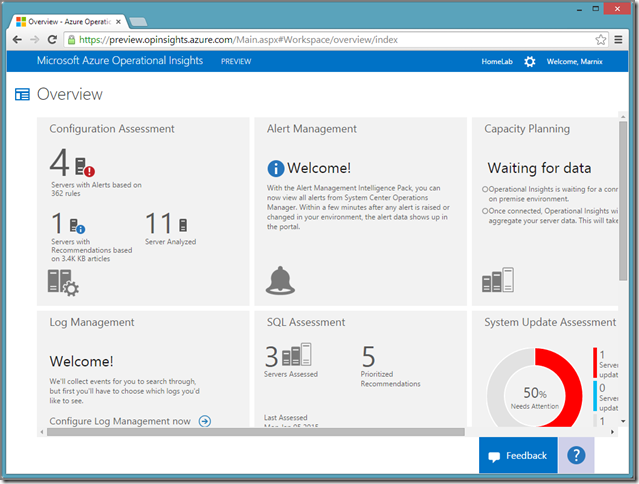
Test 05: Safari on an iPad
And YES! It works, even though the earlier mentioned System Requirements webpage doesn’t state it:
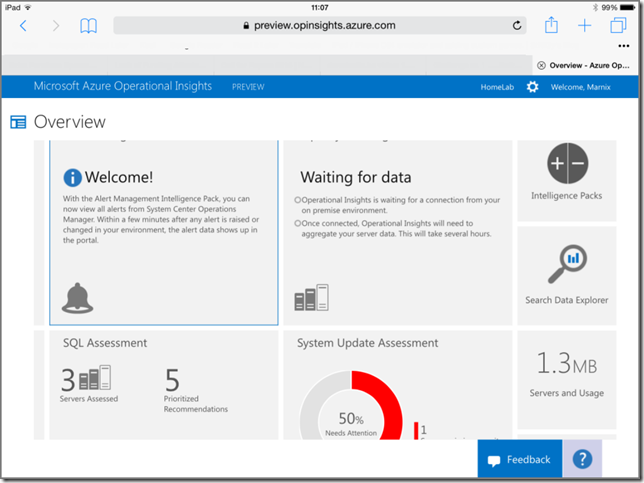
Test 06: Safari on an iPhone
Not surprisingly, since it works on an iPad, it runs on an iPhone as well (screenshot taken from the iPhone in landscape mode):
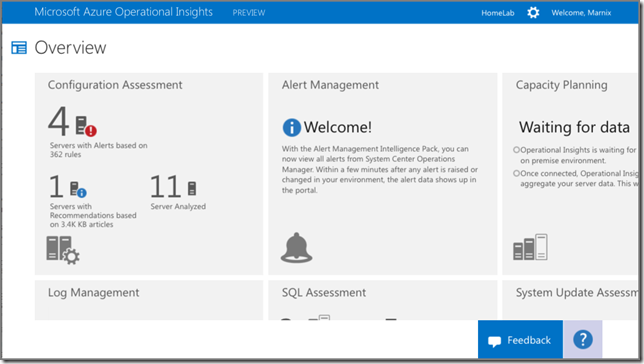
Test 07: Chrome on an iPad
Another score for Microsoft! It works: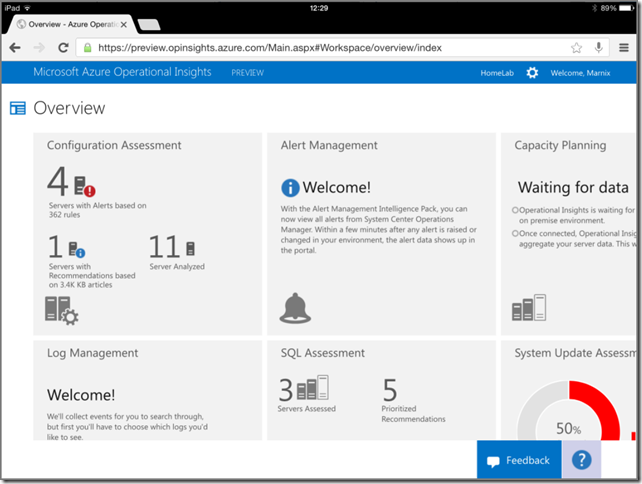
Test 08: Default web browser included with Android 4.4.2 (KitKat)
KitKat runs on many smart phones AND tablets. So it would be nice when the Console runs here as well. And guess what? It does!!!
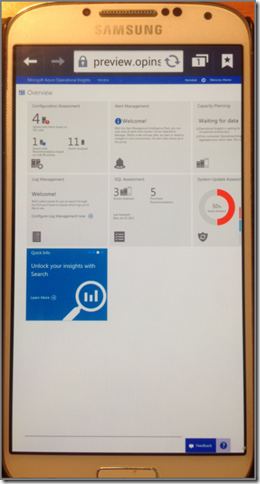
Test 09: BlackBerry devices
Yes! On BlackBerry devices the AOI Console runs as well:
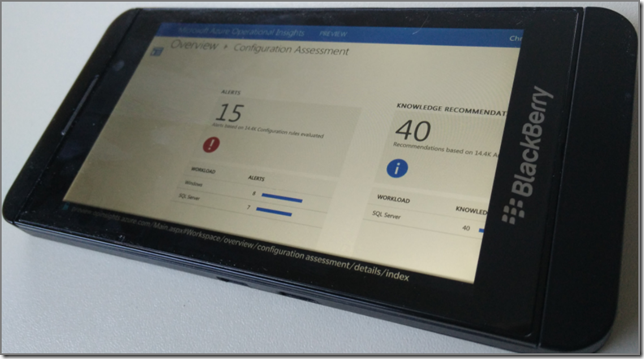
And:
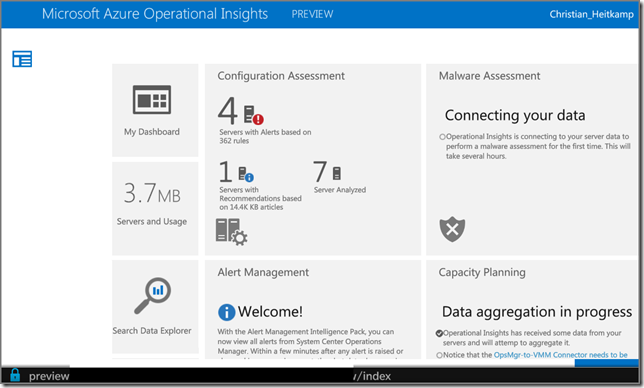
Recap
What Microsoft has done so far with the Console for Azure Operational Insights is very good and impressive. No more dependency of the Windows platform nor IE. As you can see a wide range of platforms AND browsers are already supported. So this is a HUGE improvement compared to the SCOM 2012x Console.
Guess the new CEO is serious when he stated that Microsoft’s services will run anywhere. Awesome!
How about mobile apps?
For now only a Windows Phone app is available for download. BUT Microsoft will bring out mobile apps for other platforms (Android, iOS and BES) in time as well. And YOU can help here by letting Microsoft know for what other mobile platform you want them to develop an app:
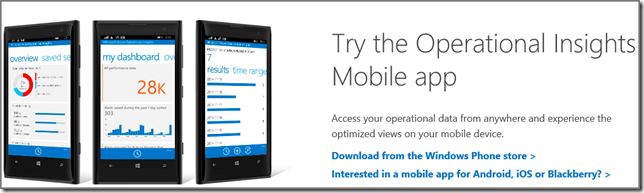
Simply go this website, scroll all the way down and click on the link Interested in a mobile app for Android, iOS or Blackberry? Now you can fill in this form and send it to Microsoft: